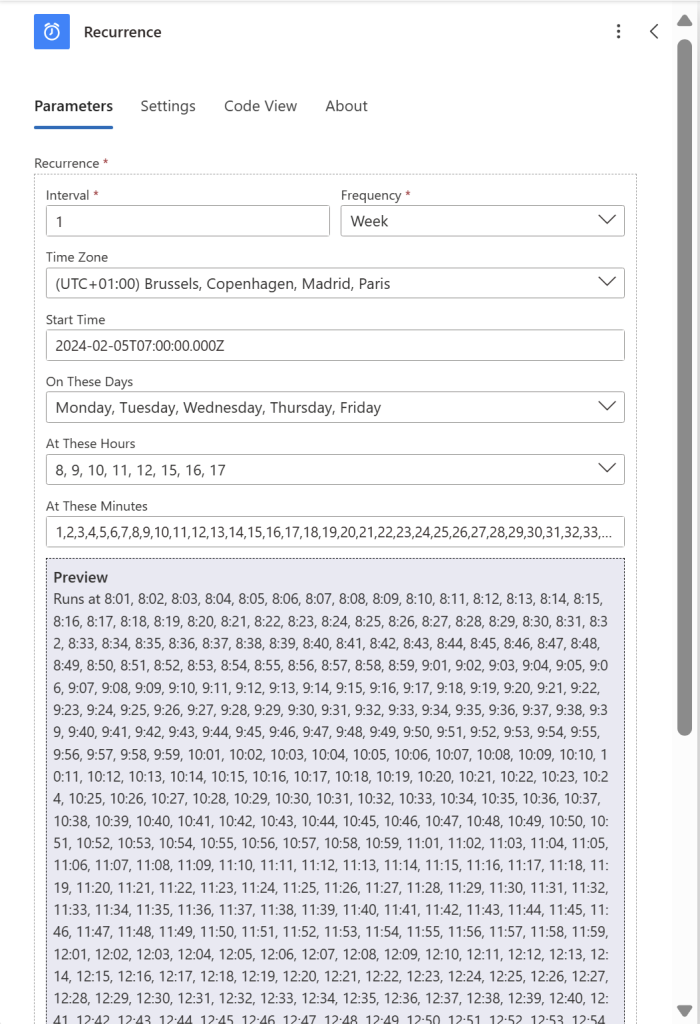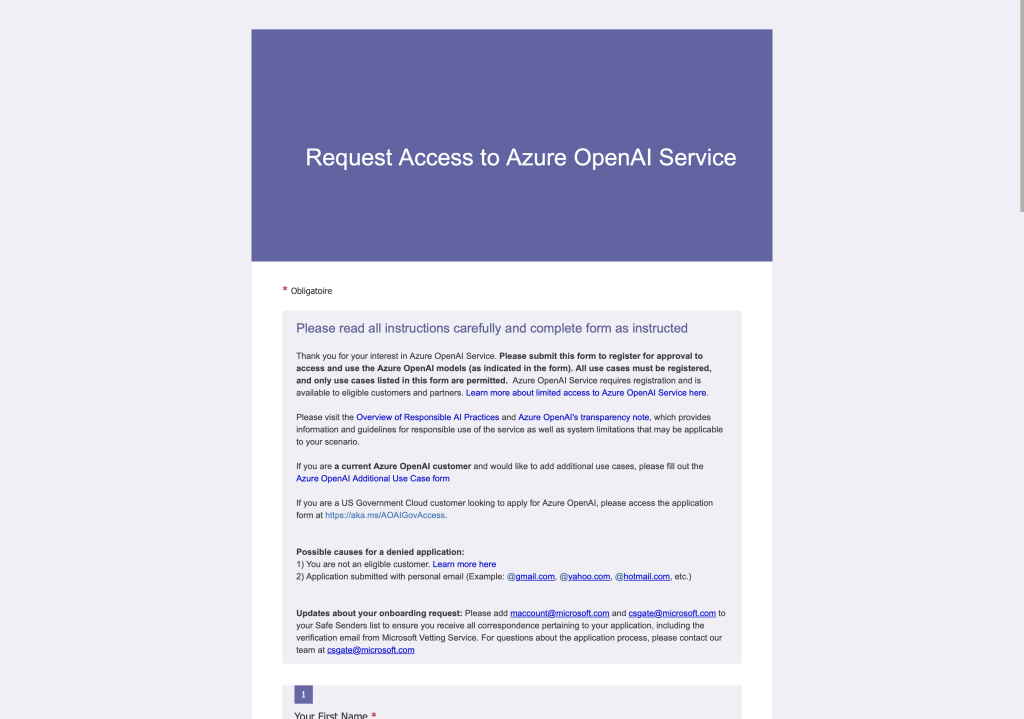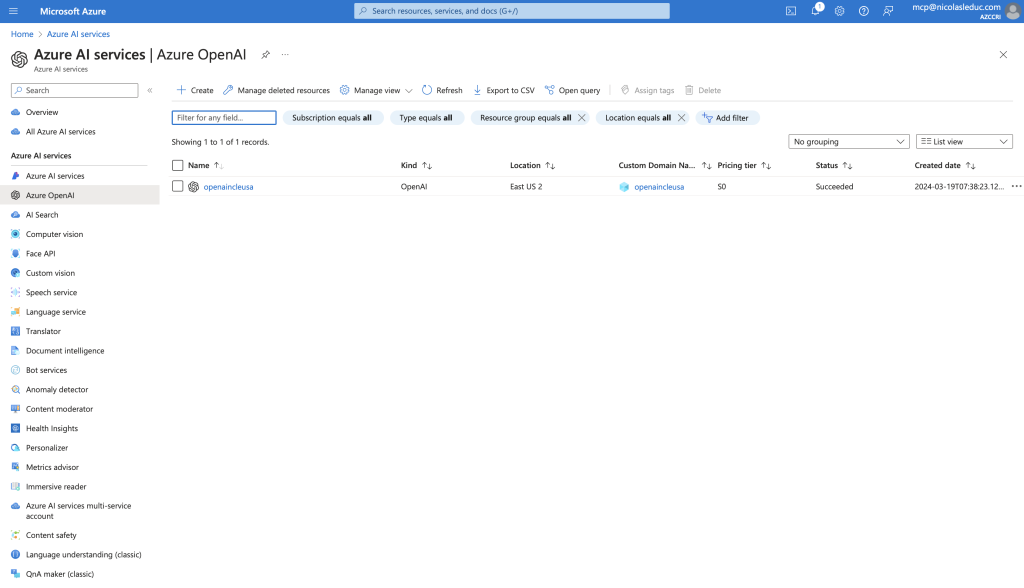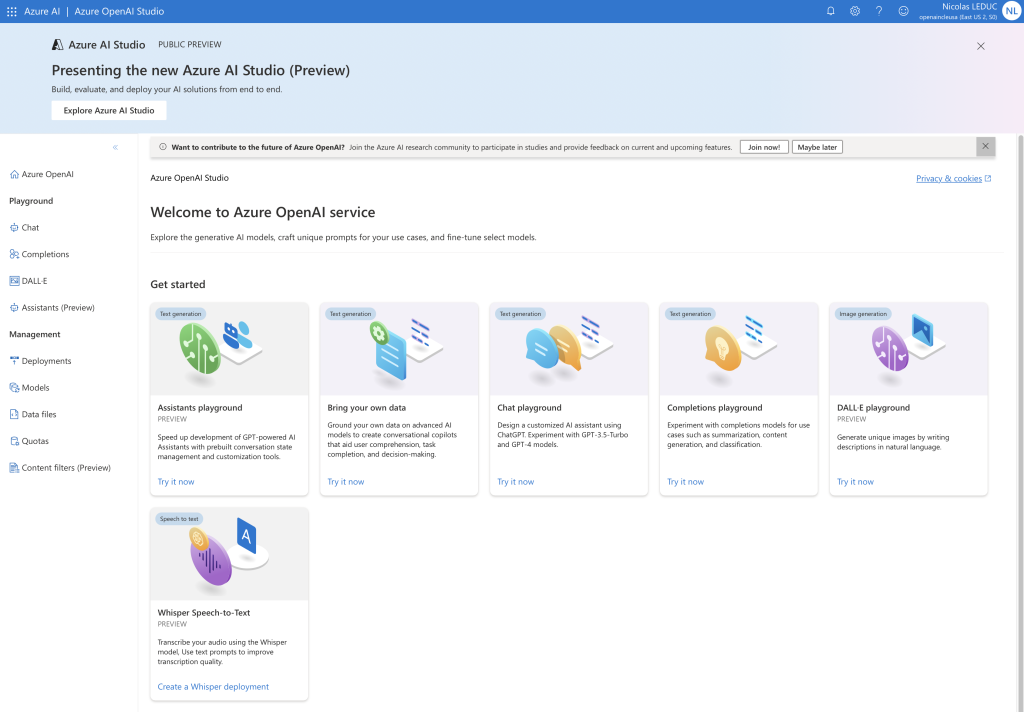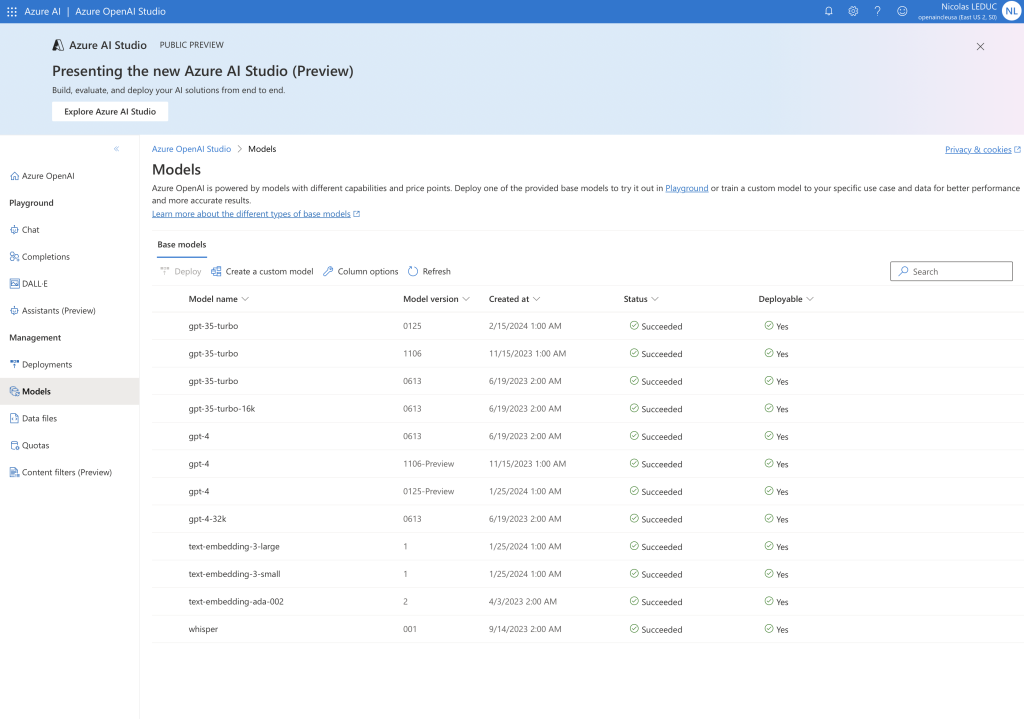In this post, I’ll show you how to update your Teams status automatically, so you don’t forget to log out in the evening.
From the Power Automate URL: https://make.powerautomate.com, on the left menu, click on “My Flows”, then on “New flow” and finally on “Scheduled cloud flow”.
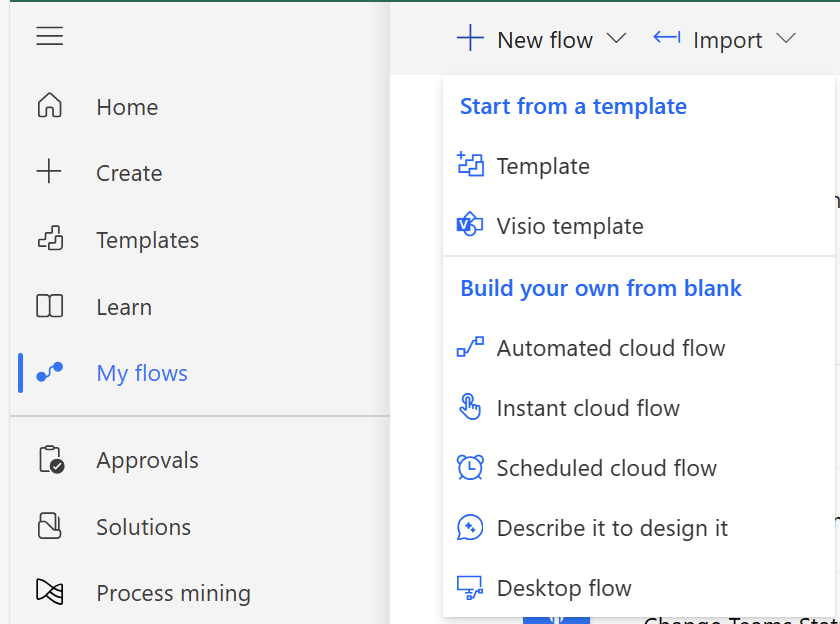
On this wizzard, add a name to your flow and click on “Create”
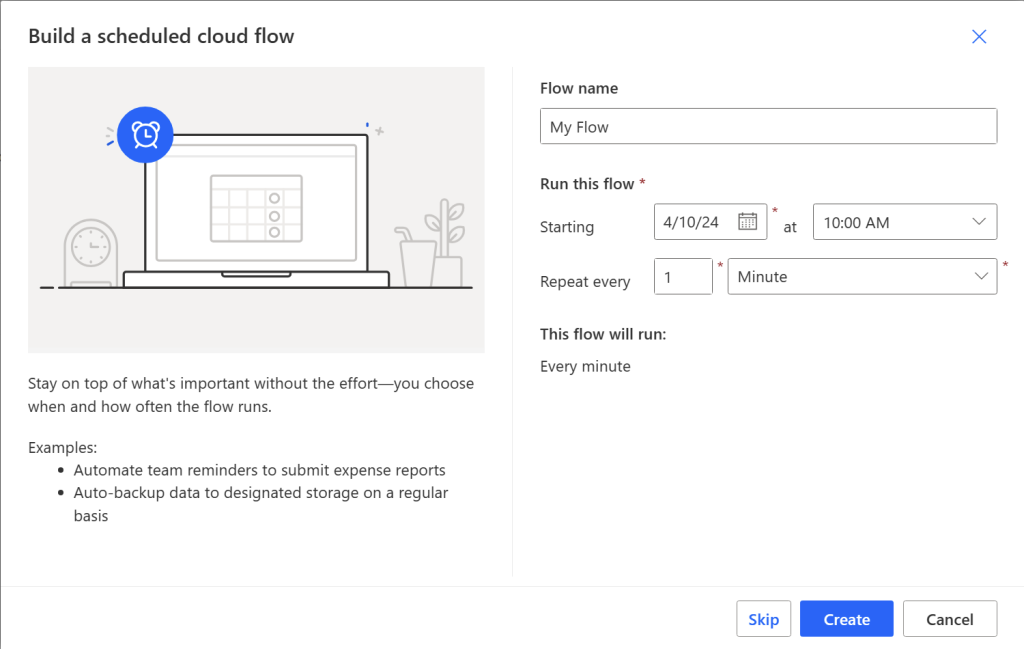
You then arrive on this page. Just click on the “+” and “Add an action”.
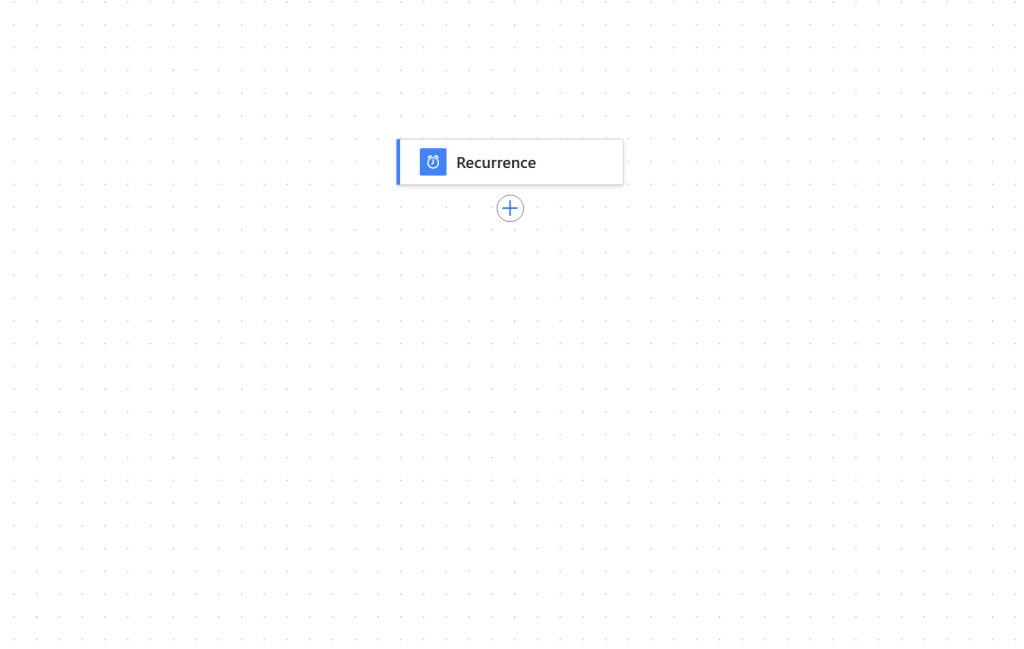
Search for the keyword “sharepoint” then click on “Send an HTTP request to Sharepoint”
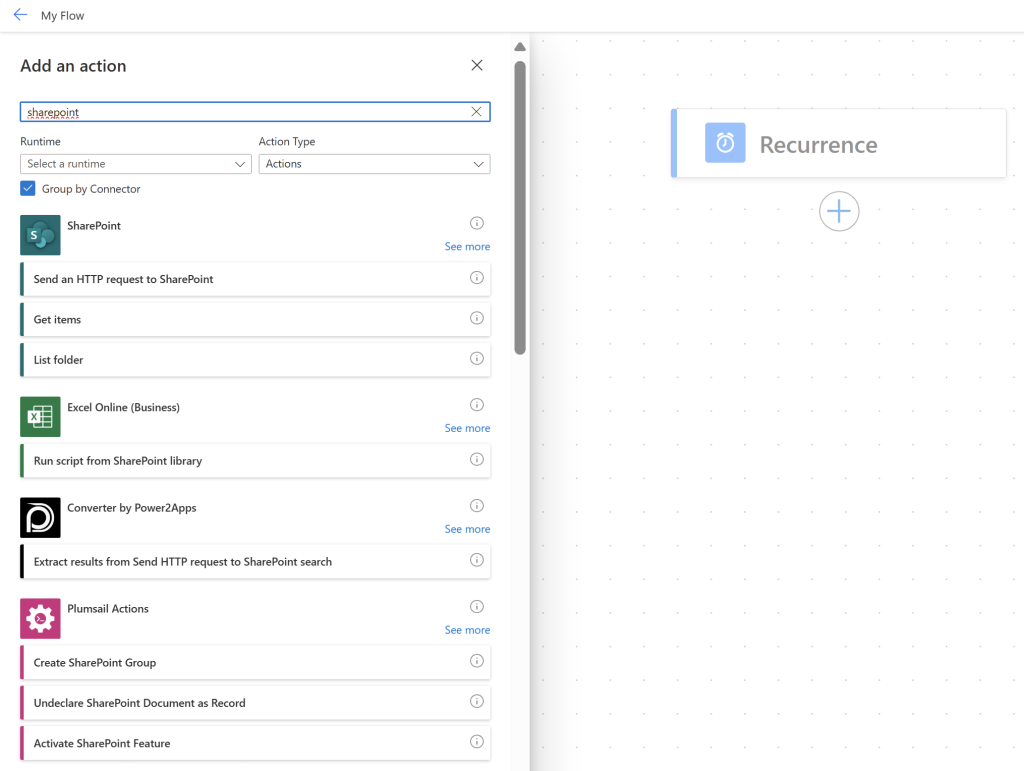
Here are the parameters to use :
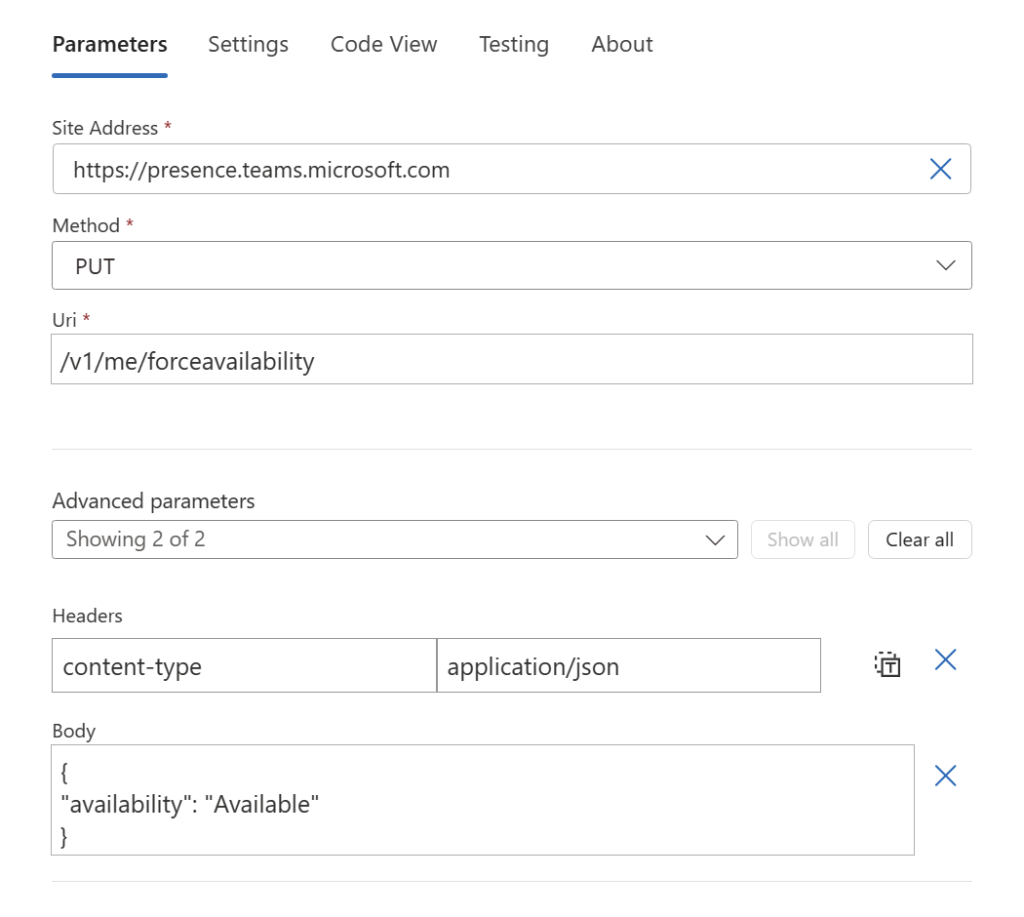
// Code format
{
"type": "OpenApiConnection",
"inputs": {
"parameters": {
"dataset": "https://presence.teams.microsoft.com",
"parameters/method": "PUT",
"parameters/uri": "/v1/me/forceavailability",
"parameters/headers": {
"content-type": "application/json"
},
"parameters/body": "{ \n\"availability\": \"Available\"\n}"
},
"host": {
"apiId": "/providers/Microsoft.PowerApps/apis/shared_sharepointonline",
"connection": "shared_sharepointonline",
"operationId": "HttpRequest"
}
},
"runAfter": {}
}Finally click on “Flow checker” to test and finally on “Save”.

Concerning the recurrence part, you can update it with these parameters, from Monday to Friday, from 8 a.m. to 12 p.m. and from 3 p.m. to 6 p.m., every minute :